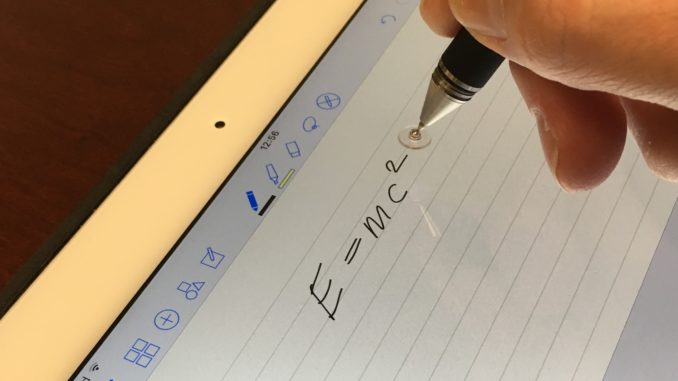
I take a lot of notes and have accumulated decades worth of paper notebooks of every size and description. While the habit of note taking is positive and something I plan on continuing, even increasing, the medium of paper leaves a lot to be desired. Paper notebooks are bulky, heavy, hard to back up, difficult to search (even if you have the rare discipline to fill out the index pages in the front), and they do not accommodate multimedia well. On the plus side, paper is cheap, does not need batteries, shrugs off big falls onto concrete, is readable without a machine, and provides stable information storage for centuries, maybe even millennia. For years, I stuck with paper both for its advantages and out of inertia and habit. This year, however, a confluence of events inspired me to examine more 21st century note taking alternatives. First, I noticed a few people at work make a successful paper to digital switch. Second, I moved house once and to new offices at work three times in the past year, which required lugging around the same hefty boxes of notebooks multiple times. Finally, numerous failed attempts to find particular bits of information in those notebooks pushed me to experiment with digitizing my (copious) note taking.
Essentials
When I say “note taking” I mean with handwriting. I know some people like to type their notes directly, but that is generally not for me. I find handwriting faster, as well as more dynamic and creative (stick figure diagrams are great). Also, one of my chief note taking venues is meetings and I have noticed a huge difference in the feel that handwriting projects verses typing. Handwriting on a surface flat on the table (that other people can see, but hopefully not read, the writing on) seems to say, “I am listening intently to you and what you are saying is so important to me I need to write it down.” Typing on a laptop with an upright screen between you and others, however, says something more like, “I may be listening to you, or I may be watching cat videos.” So, my first priority was for a paper notebook replacement for handwritten notes. Something that could also handle typed notes taken during online research or other computer tasks would be nice too, but it is a second priority for me. This notebook replacement also needed to be robust and reliable enough that I could concentrate on the information and forget about the technology.
Experiment #1: Digital Note Taking On the iPad Platform
The options for my initial foray into digital note taking were limited by restrictions at work. Like many high technology companies, ours is very sensitive about intellectual property and only wants employees working on company provided computing hardware and systems. Furthermore, the company’s IT department chooses a limited set of hardware options to provide and support in order to keep operations efficient. In my case, this meant that my choices for a note taking tablet at work were limited to an iPad or an iPad. With that choice made for me, what remained was selecting the software, stylus, and other accessories. Here is the package I put together:
My Work Notebook Setup:
The iPad 2 (~$330 new, ~$100 used) is light, reliable, and about the right minimum size (the screen is 9.7 inch diagonal, 7 3/4″ x 5 7/8″) for a notepad. In fact, it does not feel much heavier than the 75 page National Brand Computation Notebooks (11 3/4″ x 9 1/4″) I used to favor. It is easy to go a day or two on a single charge. The screen is capacitive, which means it only supports passive styli (more on active vs. passive styli in part 2), which is fine with me. The only real drawback I have noticed with the iPad 2 as a digital notebook is the iOS operating system and its limited range of applications.
Adonit Jot Pro Fine Point Precision Stylus [Previous Generation]
The Adonit Jot Pro (~$25) is the stylus that convinced me to make the switch to digital notes. Most of the passive styli for capacitive screens are of the “black rubber eraser” style which I cannot stand. Despite many attempts, I could never get over the imprecise lines, general mushiness, and high friction of that class of styli. The Adonit, by contrast, uses a ball-joint-mounted hard plastic disc which feels almost exactly like a ballpoint pen when writing on the screen. It also requires no batteries and has embedded magnets that allow it to stick to the iPad 2 and its official Apple cover. I love these and own three. My only complaints are the lack of a clip (which is remedied in the new version Adonit Jot Pro Fine Point Precision Stylus) and the susceptibility to damage when dropped. If it falls while the screw on cap is off and lands on the writing tip, then there is a good chance the thin metal shaft holding the disc will get bent, and I have never successfully bent it back. Fortunately, I have only dropped my Jots a couple of times and a small bend in the shaft does not impede the performance of the stylus. The writing disc can also pop off and get lost, which is why they sell spares (Adonit Replacement Discs
).
Tech Armor Apple iPad Air 2 High Defintion (HD) Clear Screen Protectors
Rubbing hard plastic on glass is going to scratch it eventually, so a $10 set of screen protectors is a wise investment. The Jot Pro works just fine through the protector. I even like the feel better than writing straight on the glass.
GoodNotes (~$8) is, well, good. The whole app is cleanly styled and straightforward. It will also automatically back up notes to Box.com (among other cloud services) in both its own format and pdf. Other important features are the well placed icons for pen, highlight, eraser, etc. on the top ribbon and the adjustable palm rest (the grayed out area at the right in the above picture). The palm rest is an important feature necessary to overcome the lack of palm rejection when using a passive stylus (more on that in part two). Finally, GoodNotes has built-in optical character recognition (OCR) which allows you to search your handwritten notes, both printed and cursive. The search function works amazingly well for an $8 app but for some reason is limited to only the currently selected notebook. The main drawback of GoodNotes (which can also be viewed as a feature) is its simplicity. It is great as a basic digital notebook, but applications like OneNote offer a much broader range of useful features.
Next Time – Experiment #2: Digital Notes in OneNote on a Windows 10 Tablet

